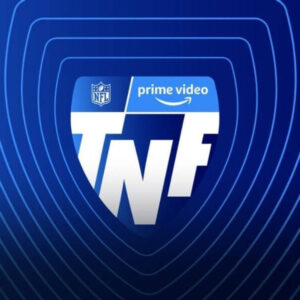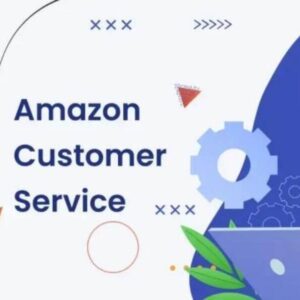How to change language on Amazon? Amazon offers its services in 75 languages across more than 50 countries worldwide. But if you access Amazon from the United States, you’ll see just two language options: English or Spanish. There’s an easy way to access the dozens of other languages Amazon supports, a trick that can be helpful if you live in a bilingual household or if you share your account with family members who might be more comfortable with a different language.
In order to change your language on Amazon, you may have to change the region as well. If I want to access Amazon in Hindi, for instance, I’d have to change my shopping region to India, where Hindi, Bengali, and Tamil are among the offered language choices. The trick here is to choose a region where the language of your choice is commonly spoken. Also, sellers, currency, and product offerings may vary depending upon the chosen region. Amazon will continue to show products that are available to ship in the United States so long as you do not also change your account’s address.
How to change language on Amazon?
Step 1: Click on the three horizontal bars at the bottom of the app. They’ll be visible when you open the app on your iOS or Android phone.
Step 2: Clicking on the bars will open a new section of the app where all you need to do is scroll down until you see the Settings option at the bottom of the page. Select Settings and then select Country and Language.
Step 3: The next page that opens will allow you to change your region. Specific languages are region restricted, and you’ll only be able to pick a language that is commonly spoken in your region of choice.
Step 4: Once you choose, click Done, and your language will be updated.
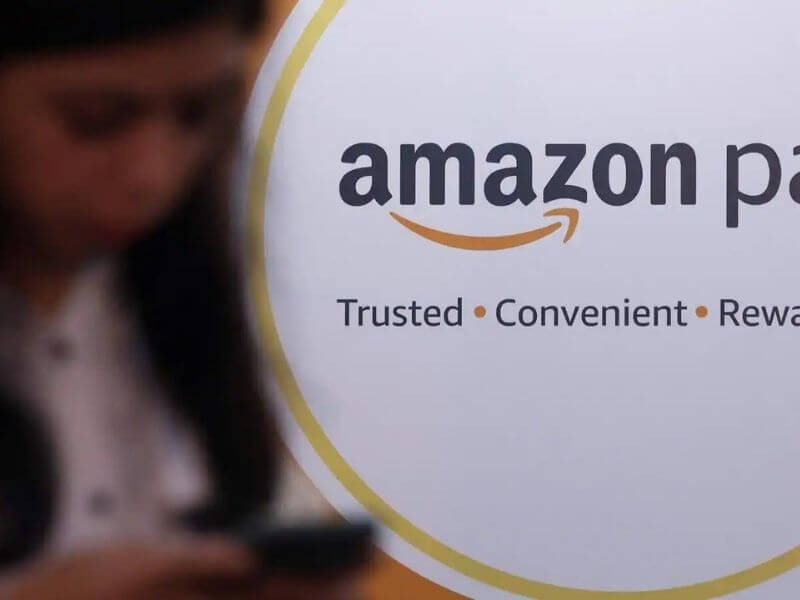
How to change the language on the Amazon website:
Step 1: Amazon’s website looks slightly different depending on your original region, but the whole process is fairly similar in all countries. Go to the right of the search bar, and you’ll most likely see your country’s flag (if you don’t see a flag — not all regional homepages display one at the top of the page — scroll to the bottom of the home page, where you should see a list of available regions). When you click on the arrow next to the flag, a drop-down menu will appear where you can view all the languages available in your region.
Step 2: If you see the language you’d like to use in your current region, click on the language you prefer, and the website will instantly be updated.
Step 3: If you want to see other languages, click Change country/region. When you select this option, a drop-down menu will appear with a list of regions to choose from. Just click on the desired region to change your language.
Step 4: If you need to revert to the language you started with, repeat the whole process.
Are you using the right Amazon site?
The first thing to check is if you’re on the right Amazon site for your location. Amazon operates in multiple countries worldwide, and has a number of country-specific sites. These include:
- Amazon.com.au (Australia)
- Amazon.fr (France)
- Amazon.co.jp (Japan)
- Amazon.com.tr (Turkey)
- Amazon.sa (Saudi Arabia).
If you’re having trouble with the language on the Amazon website, you could be on the wrong country-specific site. You can find and navigate to your local Amazon site here. You’ll need to just check that this is the same website you originally set up your Amazon account on.
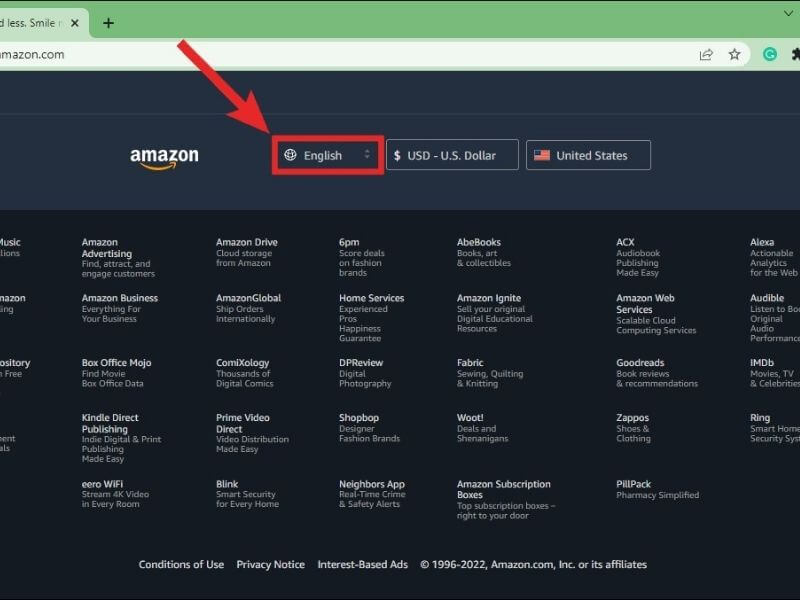
Shop or sell internationally? Save money with the Wise Account
One of the great things about Amazon is that it’s international.
However, you’ll need to watch out for currency conversion rates when buying or selling with an international Amazon site.
Wise offers a way around this, and could save you a bundle. Open a Wise Account online and you can also get an international debit card for a one-time fee of just $9. You can use this to shop online in lots of different currencies.
Key features include:
- Send, convert and spend up to 50 currencies
- Make transfers to over 70 countries
- Low, transparent transfer fees¹
- Mid-market exchange rate
- No hidden costs
- Business accounts available
- Dedicated 24/7 customer support in 14 languages
- Optional Wise debit card for one-time fee of $9
Languages Available On Amazon
Amazon provides a range of language options for its multi-national customers across the globe. The language options available to you to select from no matter where you reside will be based on the location you live in. And that’s because Amazon provides specific websites for regions. Each one of these websites has unique regional language settings that users can select from.
If, for instance, you live in the USA, the US version of Amazon’s website will prevent users from choosing American English or Spanish. However, this is not the case for people who live in different regions, like India. An Indian resident is able to pick Hindi and any other language spoken in the region which is in use in that particular region. This is the case for all regions.
Remember that every Amazon website is different and has its own language set. Before you make any changes to the language of Amazon it’s important to know which website you’re on.
Important Points About How To Change Language In Amazon
The following points will help you understand how to resolve the most common issues that Amazon users face pertaining to changes in the language.
(a) What To Do If Your Amazon Changes Into A Foreign Language?
Your Amazon might display web pages with content in Spanish as well as any language that is foreign to you based on the settings of your browser. If your browser supports multiple languages, like Spanish and other languages, then your Amazon will likely show pages in Spanish or in any other language it supports.
Chrome, as well as Firefox browsers, are recognized for their support of multiple languages. It is possible to resolve the issue by going to the settings of your browser and eliminating Spanish as your preferred language. Examine whether this fixes the problem.
(b) Changing A Previously Set Language Into Another One
You can change your language preference by;
- Clicking on the country, or globe icon in the upper-right of the search bar.
- A language settings menu will appear, move it downwards, and select English as the preferred language.
- Select the blue button for saving the language you prefer.
- Follow the same steps to return to any language of your choice.
(c) Change In Amazon Languages
Amazon will instantly change your preferred language whenever you click on a link that is in the language of another. It is possible that this will occur without you knowing particularly when you use Google Chrome.
It is possible to solve this issue by removing the auto-detection for other languages on your Chrome.
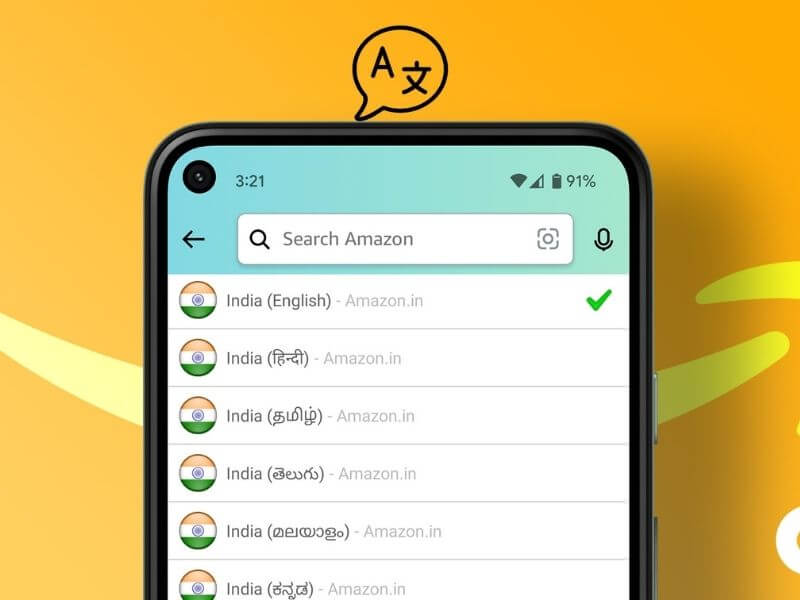
Above is information about How to change language on Amazon? What is this Amazon? that we have compiled. Hopefully, through the above content, you have a more detailed understanding of change language on Amazon. Thank you for reading our post.