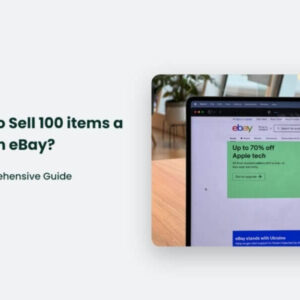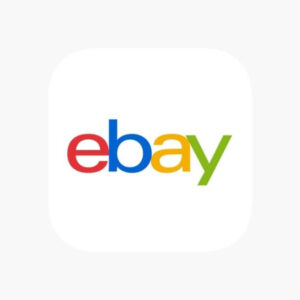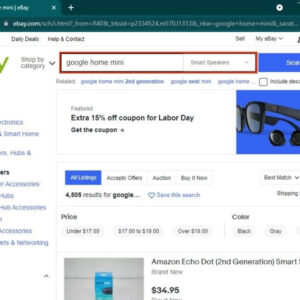How to search eBay by seller? One of the best places to shop for just about anything online is eBay. We can find all kinds of treasures we didn’t know we needed just by browsing the colossal eCommerce site. But digging through the weeds and finding what you’re after can be challenging. Especially if you’re searching for a specific seller on eBay. That’s because missing the most straightforward way to search for a seller is easy.
While it could be more intuitive for users to know how to search for a specific seller on eBay, doing so doesn’t take more than a few clicks. However, you must learn to use the Advanced search option. But don’t stress. We’re not reviewing each search criterion today, just the one that touches on finding a seller by their eBay ID. And while “Advanced” is near the big blue search box at the top of the page, we may miss the link altogether if it’s not something we’re looking for.
Using the Advanced search option, you can search for any eBay seller by their ID. In addition to searching by their eBay ID, you can find sellers using typical eBay filters such as item number, distance away, and category.

How to search eBay by seller?
If you had a good experience with a specific seller on eBay, you may want to continue shopping with them. Or, if you’ve found a seller who frequently lists unique items, you may want to just check in and see what’s new. However, searching for a seller isn’t as straightforward as searching for an item if you’re using a desktop web browser on your Windows 10 PC or Mac.
To search for a seller on eBay, head over to eBay’s official website. Once there, click the “Advanced” link found to the right of the search bar at the top of the browser window. This option can be found on almost any page on eBay.
You’ll now be on the “Advanced Search” page. Scroll down to the bottom of the page and find the “Sellers” section, or click “By Seller” in the “Items” pane on the left side of the screen.
In the “Sellers” section, click the box next to “Only Show Items From” to select it. Next, select the bubble next to the “Specific Sellers (Enter Seller’s User IDs)” option, then type the seller’s ID in the text box. Finally, click “Search.”
What if I Don’t Know the Seller’s ID?
You can still find their store if you don’t know a seller’s ID. First, search for an item you know they are selling. Once you find the item, you can find their name next to whatever they’re selling under “Seller Information”. If you select their name, the next page will appear with all seller’s offerings in their eBay store.
How Do I Find Reputable Sellers on eBay?
It’s always nice to know that you’re buying from a dependable person. You can find a lot of sellers on eBay with a negative reputation. From slow shipping speeds to incorrect item descriptions, you want to be wary of anything that can go awry during your buying process. But don’t worry, you can easily spot those sellers that will probably give you excellent service at a good price.
To find a seller with an excellent reputation, look for those that have a “Top Rated Seller” badge next to their name. Also, you can double-check a seller’s reputation by selecting the feedback number that displays under their eBay user ID. Look for positive feedback left within the last six months. Most sellers with negative reputations don’t stick around on eBay for long because most buyers will skip their store if they see something off or suspicious.
Remember, you can always report an issue with a seller on eBay.
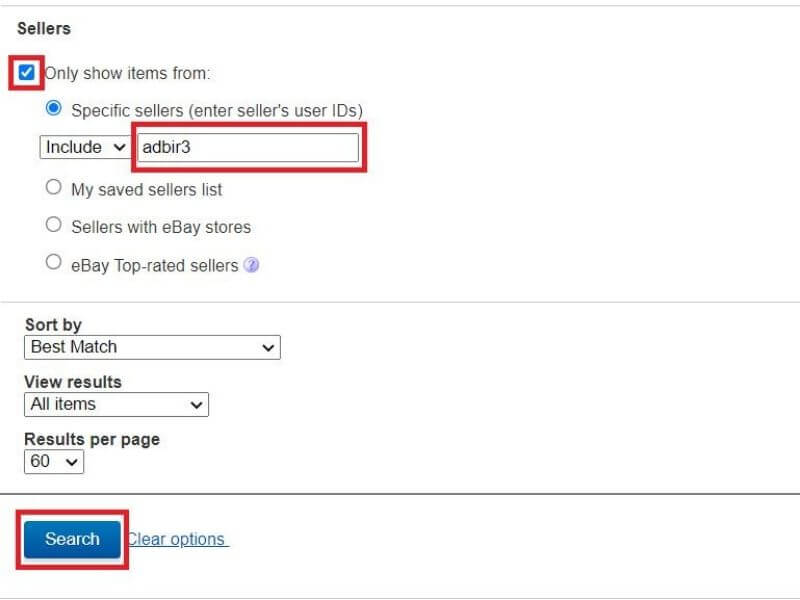
How to search for a seller on eBay
Click on the “Advanced Search” link to the right of the search bar on the eBay homepage. This will bring you to the advanced search screen.
- Hit the “By Seller” link on the left side of the page.
- Check the box that says “Only show items from” and then select the “Specific Sellers” bullet point.
- Enter the seller’s ID in the text box, and hit “Search.”
- If you don’t know a seller’s ID, you can find it by selecting an item that you know the seller has in his or her store. The seller’s name will be on the right side of the page under “Seller Information.” Select the name to be taken to a page that will display all the items that the seller has available for purchase.
Tips for Finding an eBay Seller
Besides knowing how to use the eBay site to find sellers, it’s important to know searching etiquette that improves your chances of finding the eBay seller you need. Here’s a quick look at useful ways to improve your searches.
- Add favorite sellers to your saved list. Adding a seller to your favorites adds them to your Saved Seller list which makes it easier to find them in the future. Do so by clicking Save this Seller under their username.
- Narrow down results via filters. If you’re looking for a specific item from a seller, you can enter a keyword or item number to narrow down the results. This is particularly useful if the seller stocks many items.
- Check the shops tab. If the seller has a shop on eBay, search under Find Shops. Enter the shop name or keywords relating to it to find the store. Keywords are useful if you don’t know the exact name of the storefront.
Frequently Asked Questions
How do I find a reliable seller on eBay?
Look for sellers who have a “Top Rated Seller” badge or a high percentage of positive feedback left within the last 6 months.
How do I find a seller near me on eBay?
Select Advanced, which appears next to the Search button. Select “By seller.” Then, under Location, search by distance using your postal code.
How do I find someone on eBay
To find an eBay member, use the Advanced search option. Under Members, select “Find a member”. Enter their user ID or email address. Select Search.
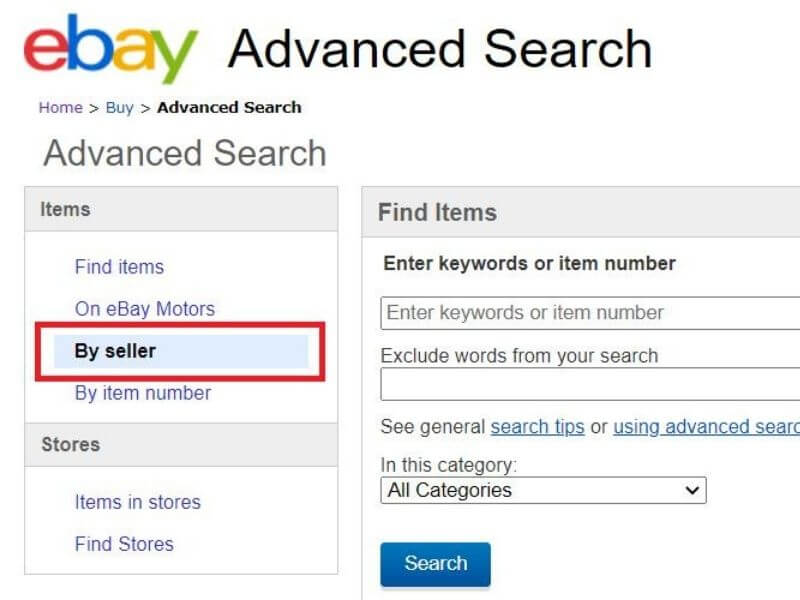
Above is information about How to search eBay by seller? How to search seller on eBay? that we have compiled. Hopefully, through the above content, you have a more detailed understanding of search eBay by seller. Thank you for reading our post.