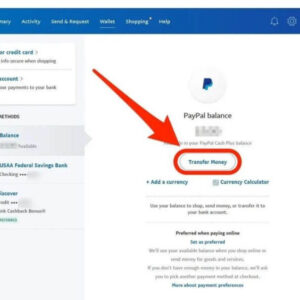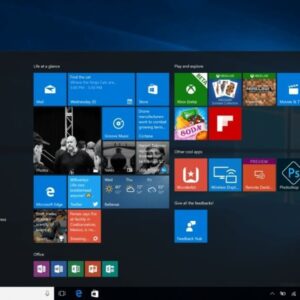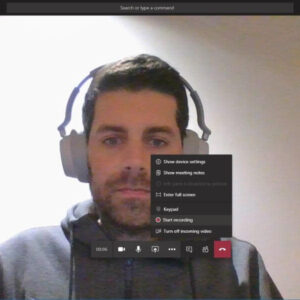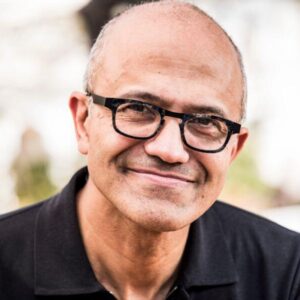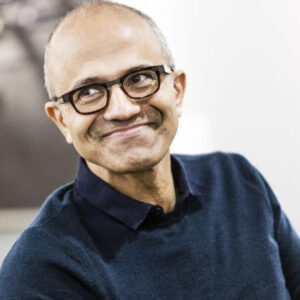What is Windows 11? Multiple Desktops in Windows 11? Windows 11 is the latest major release of Microsoft’s Windows NT operating system, released on October 5, 2021. It succeeded Windows 10 (2015) and is available for free for any Windows 10 devices that meet the new Windows 11 system requirements.
Windows 11 features major changes to the Windows shell influenced by the canceled Windows 10X, including a redesigned Start menu, the replacement of its “live tiles” with a separate “Widgets” panel on the taskbar, the ability to create tiled sets of windows that can be minimized and restored from the taskbar as a group, and new gaming technologies inherited from Xbox Series X and Series S such as Auto HDR and DirectStorage on compatible hardware. Internet Explorer (IE) has been replaced by the Chromium-based Microsoft Edge as the default web browser, like its predecessor, Windows 10, and Microsoft Teams is integrated into the Windows shell. Microsoft also announced plans to allow more flexibility in software that can be distributed via the Microsoft Store and to support Android apps on Windows 11 (including a partnership with Amazon to make its app store available for the function).

What is Windows 11?
The 2023 Update, or Version 23H2 (it refers to “2023, second half”), brings a number of innovations, headlined by the Windows Copilot AI assistant. Windows 11 also gets background blur in photos, optical character recognition (OCR) in the Snipping Tool, a more capable Windows Backup, and a much-improved email app. This latest update began rolling out on September 26, 2023.
This won’t be the end of the updates. Microsoft adds new features in what it calls “continuous innovation.” This means that in addition to an annual big update, you get new features and changes throughout the year. For example, in early 2023, Windows 11 got new options to the Widgets panel, more languages for live captioning and voice access support, a VPN status icon, content-adaptive brightness, new touch keyboard options, a Settings page for USB4 hubs and devices, and many fixes for reliability issues. You can now display seconds in the Taskbar clock, use one-key shortcuts in File Explorer, leverage a copy button in multi-factor authentication notifications, and use Retouch in the Photos app.
How to Get Windows 11
Windows 11 is available for free for Windows 10 systems. At this point, its initial rollout is complete. The new OS is an option for all PCs that meet the requirements (more on that in a moment), and new computers ship with it preloaded.
Can you buy Windows 11 without buying a new machine? Yes. DIY PC builders, virtual machine installations, and non-Windows 10 computers can finally buy a Windows 11 Home license for $139.99 and the Windows 11 Pro edition for $199.99 from the online Microsoft Store. The company no longer directly sells Windows 10 licenses in its online shop.
Much has been made of the system requirements for Windows 11, but they’re very low: 1GHz CPU, 4GB RAM, and 64GB storage. A 64-bit processor is required; there’s no longer a 32-bit version of the OS. You also need a computer with a TPM security chip and Secure Boot capability. That has been standard on most PCs for the last six or so years.
The real limiter is the CPU model, which needs to be from about the last four years. PC Health Check app is a tool that assesses your PC’s ability to run Windows 11. The company recently withdrew support for some Intel Xeon entry-level CPUs, which affects some enterprise shops.
Anyone with a recent CPU, though, should have no trouble installing Windows 11 via Windows Update. Microsoft made a downloadable ISO disk image file for the beta Insider version available for installing Windows 11, allowing in-place upgrades or clean installations on a PC or in a virtual machine. A similar installation option is now available for the release version of Windows 11 via Microsoft’s Download Windows 11 page. Some sources have reported that installing the OS with the ISO installer bypasses the system’s hardware requirements, but that’s not advisable, as you may not get future OS updates if you install it on unsupported hardware.
Windows 11 Has a New Look
The Taskbar icons are now centered and smaller like in Chrome OS, but the Start button is still to the left of the other app icons. Windows get tightly rounded corners, similar to macOS. I’m still not a fan of the always-narrow Taskbar buttons. In Windows 10 you get wide taskbar buttons for running apps that contrast with narrow icons for pinned apps. The centered look may win me over, however, since it doesn’t require you to move the mouse cursor across a full screen to launch an app from the Start Menu.
More subtle are the transparency, animations, and clean icon design that represent an evolution of the Fluent Design System, which, though promised, never fully took over in Windows 10. A couple of new materials join the translucent one called Acrylic: the opaque Mica, which is slightly tinted based on the background color; and Smoke, which darkens other areas to make you focus on an important input region. Dark mode, too, looks more consistent, and these materials change to reflect that mode.

Windows 11 Tablet Mode and Docking
With Windows 11, when you dock or plug your laptop into a monitor, it remembers the last app layout you were using (see above).
Microsoft no longer uses the term Tablet mode in Windows 11, because using the OS on a device like the Surface is more similar to the desktop mode than in Windows 10. When you detach a tablet’s keyboard or flip its screen back for touch interaction, subtle changes appear, such as more space between taskbar icons. New three-finger swipe actions let you call up Task View and minimize or recall running apps. The new Surface Slim Pen 2 provides haptic and audio feedback, and voice typing keeps getting better.
Multiple Desktops in Windows 11
Now in Windows 11 you can set a different background color or image for each virtual desktop you have, which makes a lot of sense if you have one desktop for work and another for personal use, for example. Note that you can only set the backgrounds to be pictures or solid colors. If you want a slideshow background or Theme, then that background will apply to all desktops. The Snap Layouts mentioned above can also be used separately on each desktop. For more, read How to Manage Virtual Desktops in Windows 11.

Above is information about What is Windows 11? Multiple Desktops in Windows 11? that we have compiled. Hopefully, through the above content, you have a more detailed understanding of Windows 11. Thank you for reading our post.