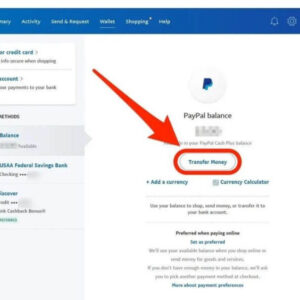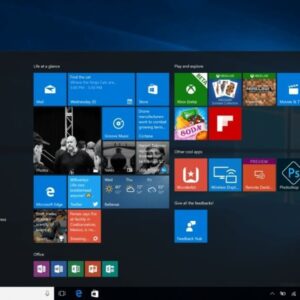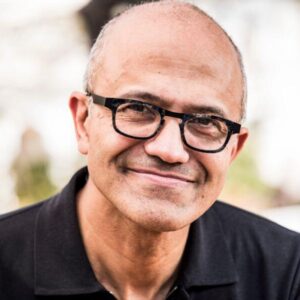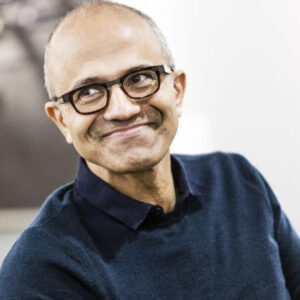Who can record a Teams meeting? Microsoft Teams has become a vital platform for many businesses in recent years. As a video conferencing tool, it has enabled people to communicate remotely rather than meeting in person.
However, no one can remember and take down everything discussed during the meetings, hence the need for a Teams meeting recording that will capture the entire video session and improve overall engagement.
This guide will explain how to record Microsoft Teams meetings on desktop and mobile, using the official method while providing you with other ways to record the meeting as a guest.
Who can record a Teams meeting?
Before delving into the steps of recording a Microsoft Teams meeting with the built-in recorder, you must meet the following criteria:
- Have any of these licenses: Office 365 Enterprise E1, E3, E5, F3, A1, A3, A5, Business Essentials, M365 Business, or Business Premium.
- Have the recording activated by an IT admin.
- You are the meeting organizer or someone from the same organization.
Who can’t record a meeting
- A guest in the meeting.
- Someone from another organization.
- An anonymous participant.
Please also note that recordings through Teams will stop automatically when everyone leaves the meeting and it will continue for up to four hours.
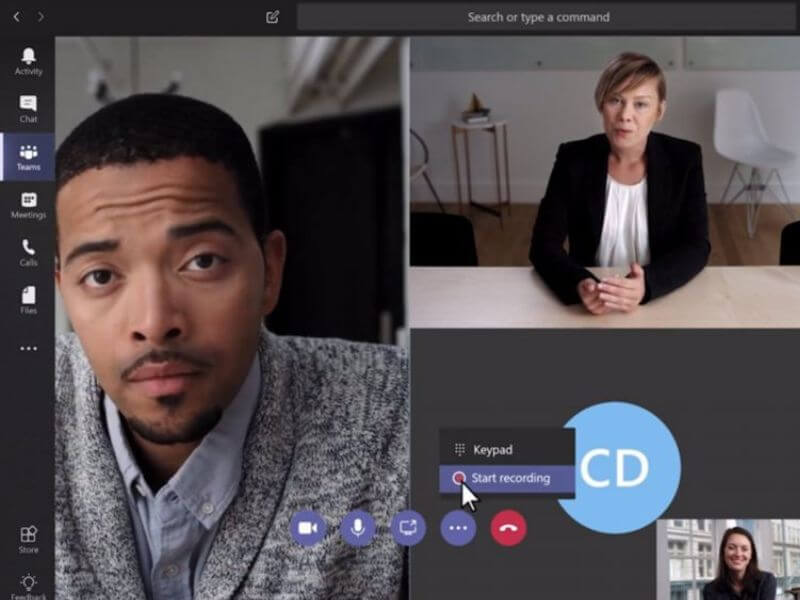
Recording a Teams Meeting with OBS Studio (on PC)
The OBS Studio is a versatile screen recorder that creators and gamers use to create, stream, and record presentations and gaming sessions. Here, we will show you how to record a Microsoft Teams meeting with the OBS Studio:
- Download and install OBS Studio on your PC.
- Open the app and click the Settings option in the bottom right corner, then set up the Video resolution and output format accordingly and press the OK button.
- Click the + icon at the bottom of the screen and select the Window Capture option.
- Open Microsoft Teams on your browser but don’t join or start the meeting yet.
- In the OBS Studio app, choose the browser you want to use for Microsoft Teams. A preview will display.
- Right-click on the preview page and select Transform, followed by Fit to screen.
- Click the Start Recording option at the bottom right corner; now, you can join the meeting. To end the recording, go back to the OBS Studio app and select the Stop Recording option in the bottom right corner.
Record a Teams Meeting Secretly with Xbox Game Bar for Windows
The Xbox Game Bar is a pre-installed feature of the Windows PC for improving the gaming experience. Part of what it offers is that it allows you to take a recording of your screen when playing games.
However, it is not limited to gaming alone, as you can use it to record any activity on your screen. Below is how to use it to record a Teams meeting without anyone knowing:
- After joining or starting a meeting, press the Windows + G keys to launch the Xbox game bar.
- Click the Start recording icon on the newly opened window.
- To end the recording, click on the Stop icon next to the timer.
- Lastly, to find the recording, open File Explorer and follow the path: C:\Users\User-name\Videos\Captures. Note that User-name in the path is your profile username on your PC.
Note: This method does not require permission or criteria before recording Microsoft Teams meetings, and nobody will know that you are recording.
Microsoft Teams Meeting Settings
Microsoft Teams has many different meeting settings that let you control who can record a meeting and how they can do it. Not just anyone can start and stop recordings during a Teams session and there are limitations to what you can record as a participant. Keep reading to find the answers to some common questions about meeting settings in Microsoft Teams.
Who Can Start or Stop a Recording?
Not anyone in a Teams meeting can start or stop the recording for an event. If you’re the meeting organizer or if you belong to the same organization as the meeting organizer, you’re granted meeting controls for recording.
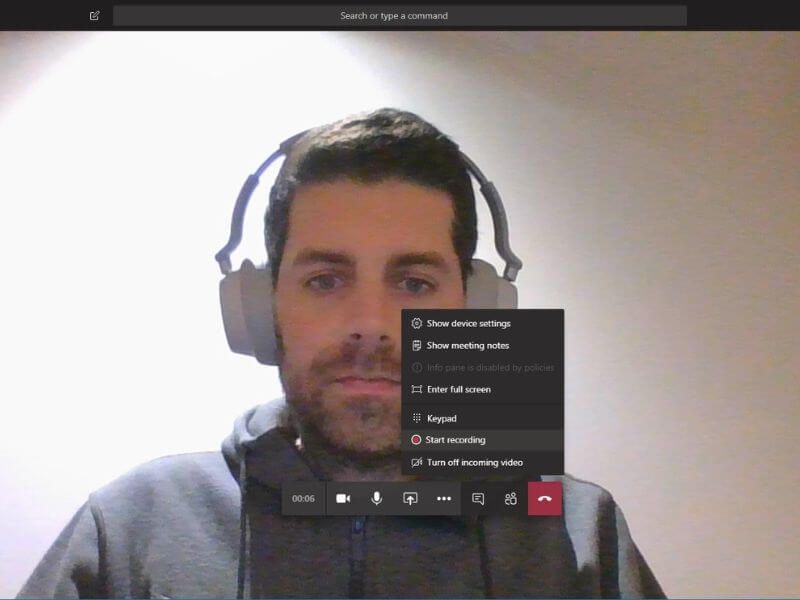
Can I Record a Teams Meeting as a Participant?
You can record a Teams Meeting as a participant if you’re part of the same organization as the meeting organizer. If you’re attending a meeting as a guest or as an anonymous attendee, you cannot use the recording features in Microsoft Teams. However, you can get around these restrictions with screen recording software or with your device’s built-in screen recording features.
FAQs about Teams recording
Q: How do I automatically record a Microsoft Teams Meeting?
Microsoft has a feature that allows a meeting organizer to take recordings automatically. To do this, follow the steps below:
Go to Microsoft Teams on your browser and open a scheduled meeting. You can also schedule a new one if you don’t have it ready.
Click Meeting options from the menu at the top.
Select the Record automatically option.
Or you can use the Notta bot. Once you connect Notta to your Google or Outlook calendar, it will show all upcoming meetings on the dashboard, and you can select which ones you’d like the Notta bot to join and record.
Q: Why can’t I record on Teams?
The reason you can’t record a meeting with the Microsoft Teams built-in recorder might be that you do not meet the criteria stated in this article. However, this is not the end of the world.
You can use third-party tools, as we have shown in this guide. These tools require no criteria or permissions for you to start saving a Microsoft Teams recording.
Q: Does Teams record your screen or just the meeting?
Teams records just the meeting, including any audio, video, or screen-sharing activity during the session. You can then share this recording with anyone in your organization.
All meeting participants will be automatically notified if you or another person start recording through the Teams application.
Q: Can you secretly record a Teams meeting?
Yes, you can secretly record a Teams meeting using a third-party application. However, please note that there may be legal or ethical ramifications when you record others without their knowledge or consent.
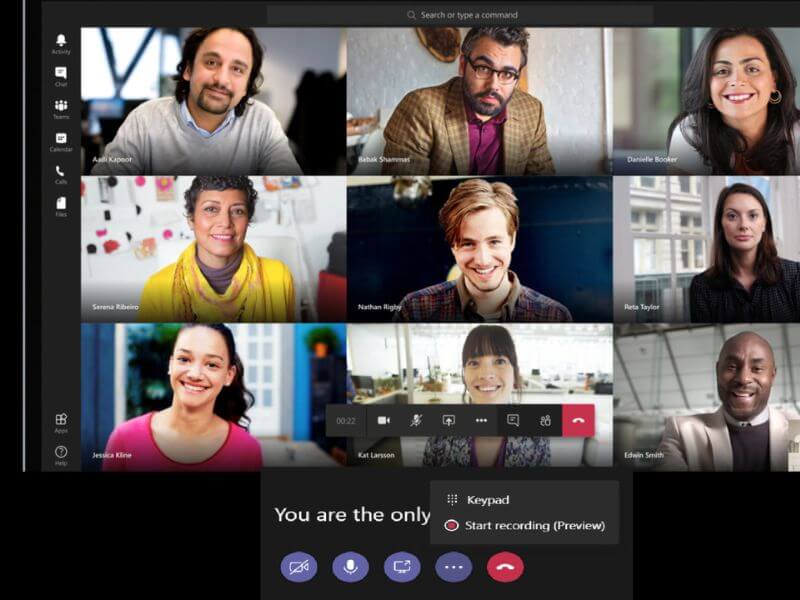
Above is information about Who can record a Teams meeting? What is this Teams meeting? that we have compiled. Hopefully, through the above content, you have a more detailed understanding of record a Teams meeting. Thank you for reading our post.