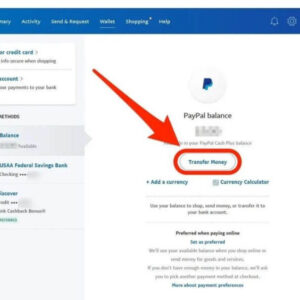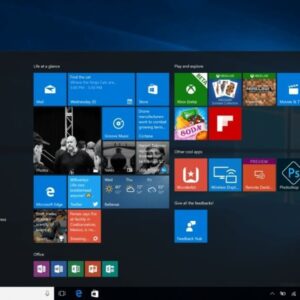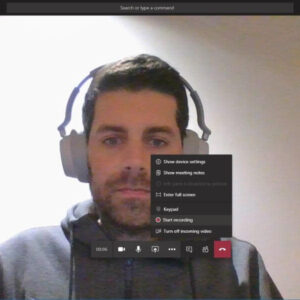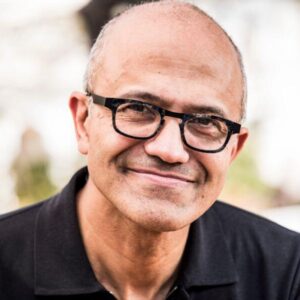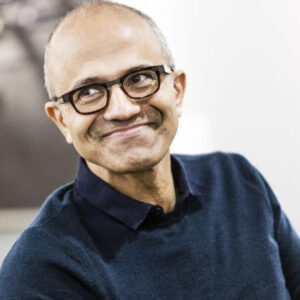What is Windows Server? Who should use Windows Server? Windows Server (formerly Windows NT Server) is a group of operating systems (OS) for servers that Microsoft has been developing since 1993. The first OS that was released for this platform is Windows NT 3.1 Advanced Server. With the release of Windows Server 2003, the brand name was changed to Windows Server. The latest release of Windows Server is Windows Server 2022, which was released in 2021.
Microsoft’s history of developing operating systems for servers goes back to Windows NT 3.1 Advanced Server. Windows 2000 Server is the first OS to include Active Directory, DNS Server, DHCP Server, and Group Policy.
What is Windows Server?
Windows Server is a line of Microsoft operating systems (OSes) comprised of extremely powerful machines. Windows Server was first launched in April 2003. It’s typically installed on heavy-use servers serving as a backbone for most IT companies, applications, and services. The server handles the administrative group-related activities on a network. It organizes, stores, sends, and receives files from devices connected to a network.

Windows Server Performance Monitoring Best Practices
Windows Server performance monitoring refers to different processes through which you can accurately measure key metrics. With the basic built-in tools in Windows Server, you can analyze and troubleshoot common issues such as CPU, memory, hard disk, and more. However, you need third-party tools to monitor your Windows Server, measure critical metrics, and identify issues.
Let’s look at some monitoring best practices to help ensure your server is efficient, accurate, and useful.
- Define a baseline: A best practice is to keep track of your server activities. Make sure you have set baselines and measurements for performing a system-level analysis by examining the entire system, not just a single metric or component at a time.
- Monitor consistently: Windows Server performance monitoring should be done consistently. Monitoring processes can help you watch critical components and their metrics. You can also automate and schedule monitoring processes to look for errors and server downtime.
- Use tools: Measuring specific performance statistics and monitoring relevant metrics can be crucial to pinpoint problems. Organizations may utilize various tools such as patch management to automate the most strenuous processes, helping their servers stay up-to-date, checking for failed patches, and quickly fixing issues.
Top performance metrics to monitor for Windows Server
The top performance metrics to monitor for Windows Server performance include the following:
- CPU utilization: Regular CPU monitoring can be crucial for analyzing the CPU load and overcoming performance issues. CPU usage and monitoring statistics help identify outages and more, so you can more easily drill down to the root cause of downtime or CPU spikes to better ensure high performance.
- Memory utilization: Memory usage monitoring helps identify underused and excessive use of servers and server overloads to redistribute loads more effectively.
- Processor queue length: The processor queue length can be defined as the number of threads each processor serves. Continuously monitoring these processors can help you find out whether a processor can optimally handle the number of threads.
- Disk usage with a capacity plan: Getting an idea of disk usage can be critical for your system to keep track of irregular or sudden spikes. Measuring these metrics can help you plan and tab disk utilization and resolve the issue before it becomes critical and affects your server’s overall performance.
- Top process by CPU and memory: It is important to analyze the CPU usage to get an insight into how much load is being placed on the servers’ processor at any given time. Based on this data, you can solve performance problems by adding more CPU’s, upgrading the hardware or shutting down unnecessary services.
What versions of Windows Server are there?
There are Windows Server versions available that correspond to the Windows user releases; however, not all versions of Windows Server are still officially supported by Microsoft. Businesses using unsupported operating systems should upgrade whenever possible to ensure they are getting the latest security and IT updates. Windows Server 2019 is the oldest version of Windows Server that is still supported by Microsoft.
Windows Server 2022 is the newest version of Windows Server, corresponding to the recently released Windows 11.
While Windows Server 2022 and Windows Server 2019 both share the same core functionalities, Microsoft has made some noteworthy additions to the latest Server version. For example, Windows Server 2022 features improved security features, updates to the Windows Admin Center and an enhanced Kubernetes experience.

How is Windows Server different from home Windows editions?
While Windows Server and home Windows editions look similar by design, there are significant differences between the operating systems that allow each version to excel at their intended function. We’ve highlighted some of the key differences below.
Hardware capacity
From a hardware side, Windows Server is vastly more capable than the home Windows edition. Due to the necessity of having to support a larger network, as well as potentially running numerous virtual machines, Windows Server supports significantly more hardware than home editions. Windows Server can support up to 24 terabytes of RAM and 64 CPU sockets, compared to the home editions’ max support for 2 terabytes of RAM and two CPU sockets.
Bundled applications
Windows home editions come bundled with a number of Microsoft products intended to make the computer experience more streamlined or functional, such as the Microsoft Store, Cortana and the Edge browser. Windows Server does not have any of these applications. Additionally, some applications – even if explicitly downloaded onto the server – will check the operating system and will not run if installed on a server version of Windows.
This lack of bundled applications is intended to secure Windows Server. And the software that is preinstalled on Windows Server is for clear administrator use, such as Windows PowerShell and Windows Command Prompt.
Enterprise management software
While Windows Server lacks many of the commercial software uses inherent in home editions of Windows, it instead comes with or supports a wide variety of business enterprise software. For example, Windows Server can support Active Directory, which is a key user management service that allows the server to provide user authentication and access control. Likewise, Windows Server supports DHCP, which allows the server to assign IP addresses to every device on the network.
Graphical interface
Unlike Windows home editions, Windows Server also has the option of toggling on or off the graphical user interface (GUI), the visual system most users use to navigate through a computer. Some administrators prefer to use Windows Server directly from the command line. However, this is an optional, personal choice.
Connection limit
Windows home editions can function as small scale servers if needed. While they lack some of the capabilities inherent in Windows Server, Windows 10, for instance, can still allow connections of up to 20 devices. For home or very small business use, this may be enough. However, Windows Server allows for an essentially unlimited number of connections, which is essential to a business that needs to manage 21 devices or more.
Who should use Windows Server?
Windows Server is a fully capable and supported operating system. However, depending on business needs and existing network architecture, Windows Server may or may not be ideal for every business. Factors like cost may also play a huge role in determining if Windows Server is the right fit for a business. With that said, most businesses will find Windows Server fills their needs effectively; however, some businesses will benefit from using Windows Server more than others.
Some of the business types that should use Windows Server include:
- Businesses concerned about security: Businesses handling large amounts of sensitive information may find that Windows Server is a good fit. Between Microsoft’s customer support and Windows Server’s new security features, Windows Server may be one of the most secure server choices. Even so, businesses should still take steps to improve cybersecurity and not fully rely on built-in security features.
- Businesses without much tech experience: Setting up servers safely and effectively is not easy without the necessary experience. For businesses without a dedicated IT team, Windows Server may be the best option, as the GUI is similar to those of home versions of Windows. Additionally, Microsoft’s customer support can aid in installation and setup.
- Businesses relying on other Microsoft applications and services: For businesses looking to stick within a single tech environment, Windows Server is the natural choice.
- Businesses handling large amounts of data: For businesses interested in hosting their own cloud environment or handling large amounts of data, Windows Server Datacenter is a natural choice. This is especially the case for businesses that use, or are interested in using, Microsoft’s Azure for their cloud environments.
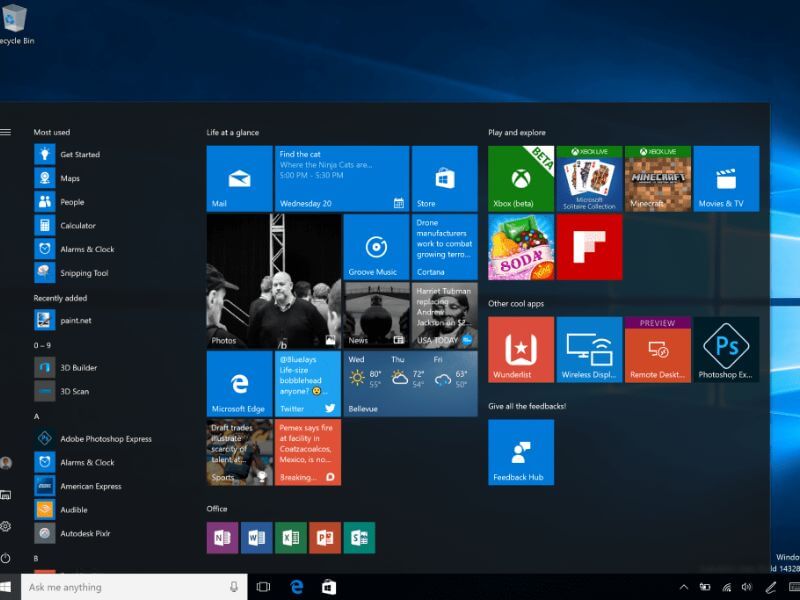
Above is information about What is Windows Server? Who should use Windows Server? that we have compiled. Hopefully, through the above content, you have a more detailed understanding of Windows Server. Thank you for reading our post.