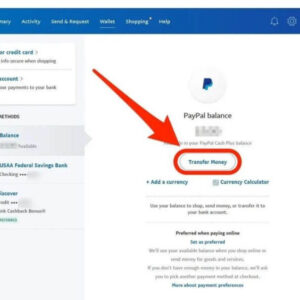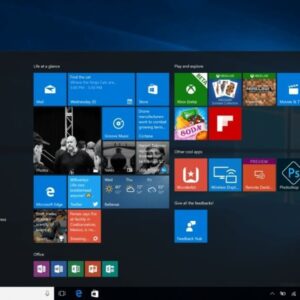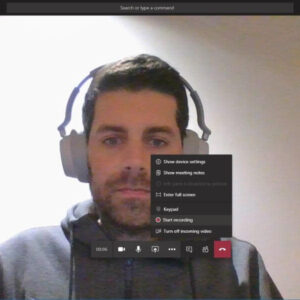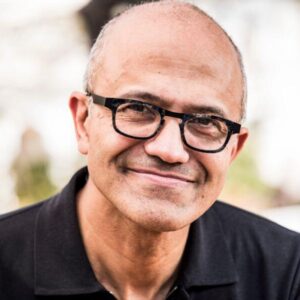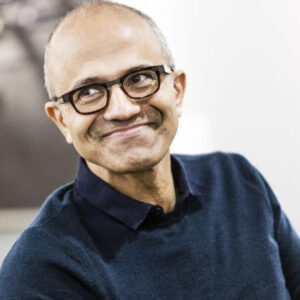Where is Outlook? A fix for Exchange Server errors? As we all know Outlook comes as a part of the Microsoft Office suite or Microsoft Office 365 suite. Microsoft Office applications are usually present in C:\Program Files\Microsoft Office or C:\Program Files (x86)\Microsoft Office directory. However, the exact location might differ in certain cases. In this article, let us discuss the different ways of finding OUTLOOK.EXE in the system.
Where is Outlook?
If you can’t find it, it’s probably best to search the Start menu. If you want the location right away, Outlook.exe is located at:
Related Article: Outlook keeps asking for password when connecting to Office 365
C:\Program Files\Microsoft Office\root\Office19
“The value ‘Office19’ will depend on your version of Office software,” you can find other Office applications at the same location. “Now as the location may change depending on the office version, so here is easy to find it:”
- Type Outlook in the Start menu, and let it appear in the search result
- Right-click on the listing, and select Open File Location
- This will take you to a location where a shortcut to the original outlook will be listed
- Right-click on it, and select Properties.
- Under the Shortcut tab, click on the Open File Location button
- It will open the location for Outlook.exe in File Explorer.
Since I am using Office 365, the folder is named Office16. If you are using an earlier version, this can change.
If you can find Outlook.exe at this location, but you do not see it appear in the Start menu, we suggest you repair Office using the official tool. This will fix any shortcut or registry issue you are facing while trying to find the Microsoft Office Outlook program executable file.
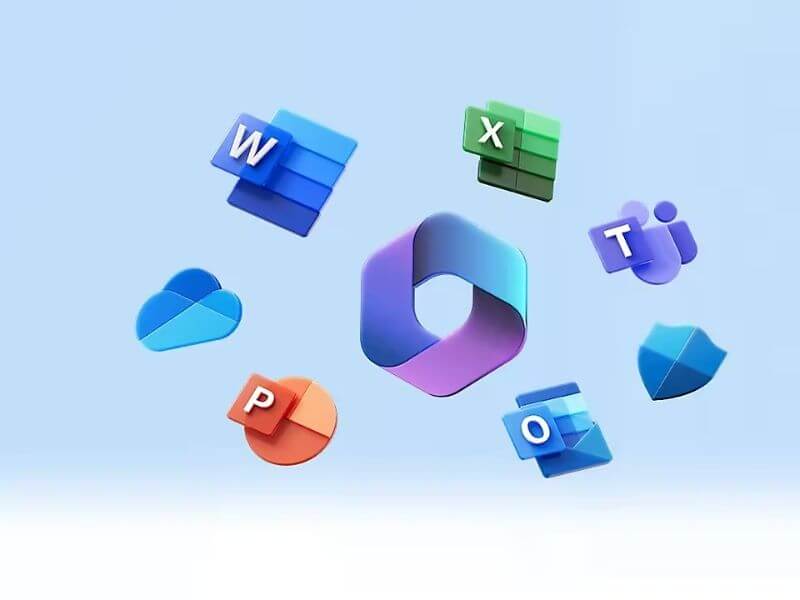
“Unable to start Microsoft Outlook” error – causes and symptoms
The main symptom of this problem is very obvious and easily recognizable: you click Outlook’s icon, an hourglass appears and is hanging for a while, and then you get the “Cannot start Microsoft Office Outlook” error.
According to Microsoft, the major cause of this issue is a corrupted Navigation Pane settings file – profilename.xml, where “profilename” is the name of your Outlook profile. A good indication that the file is corrupted is when its size is 0 KB. No one knows the exact reason why this happens, but all versions of Microsoft Outlook from 2003 to the newest Outlook 2019 may be affected.
Other reasons may be when you run Outlook in the compatibility mode, or if you are using a profile created in an older Outlook version, or if the Outlook data file (.pst or .ost) was deleted or damaged as the result of incorrect uninstallation or reinstallation of Outlook.
Anyway, whatever the reason is, the outcome is the same – you cannot open the Outlook window because of this error: “Cannot start Microsoft Outlook. Cannot open the Outlook window. The set of folders cannot be opened.”
There may be a few variations of this message depending on which Outlook version you use.
Outlook 2010: “Microsoft Outlook has encountered a problem and needs to close. We are sorry for the inconvenience.”
Outlook 2007: “Cannot open your default e-mail folders. The information store could not be opened.”
Outlook 2003: “Cannot start Microsoft Office Outlook. Unable to open the Outlook window. Invalid XML, the view cannot be loaded.”
Start Outlook in Safe Mode without any extensions
Starting Outlook in Safe Mode actually means that it will be run without any add-ins that are currently installed on your machine. It is the fastest way to determine if the problem on Outlook start up is caused by some of the add-ins.
To open Outlook in safe mode, click on its icon holding the Ctrl key, or click paste outlook /safe in the search box and press Enter. Outlook will display a message asking you to confirm that you really want to start it in safe mode, click Yes.
An alternative way is to use the outlook.exe /noextensions command, which basically means the same – start Outlook without any extensions.
If Outlook starts fine in safe mode, the problem is definitely with one of your add-ins. Try to disable the add-ins one at a time to detect which one is causing the problem. You can find the detailed information in : How to disable Outlook add-ins.

A fix for Exchange Server errors
If you work in a corporate environment and your company uses an Outlook Exchange server, then the “unable to open Outlook” problem may be caused by something known as Cached Exchange Mode. When the Cached Exchange Mode is enabled, it saves and regularly updates a copy of your Exchange mailbox on your computer. If you don’t need this option, then turn it off and you should no longer get the error. Here are the instructions for different Outlook versions: Turn Cached Exchange Mode on and off.
Another error that may occur in the Exchange server environment is related to a missing default gateway setup. I’m not really sure what it actually means, but fortunately for us Microsoft has an explanation and automatic fix for Outlook 2007 and 2010. You can download it from this page.
One more cause of errors when starting Outlook is disabling the Encrypt data between Outlook and Microsoft Exchange setting. If it is the case, you will see the errors like these:
“Unable to open your default e-mail folders. The Microsoft Exchange Server computer is not available” or “Cannot start Microsoft Office Outlook”.
And again, Microsoft has provided the detailed information on how to cope with this problem, you can find it on this page.
A fix for Outlook Connector errors
If you cannot start Outlook because of an error message similar to this one: “Cannot start Microsoft Outlook. MAPI was unable to load the information service msncon.dll. Be sure the service is correctly installed and configured”, know that it is the Microsoft Hotmail Connector add-in to blame.
In this case, uninstall the Outlook Connector manually as recommended on this forum, and then install it anew. Here are the download links:
- Outlook Hotmail Connector 32-bit
- Outlook Hotmail Connector 64-bit
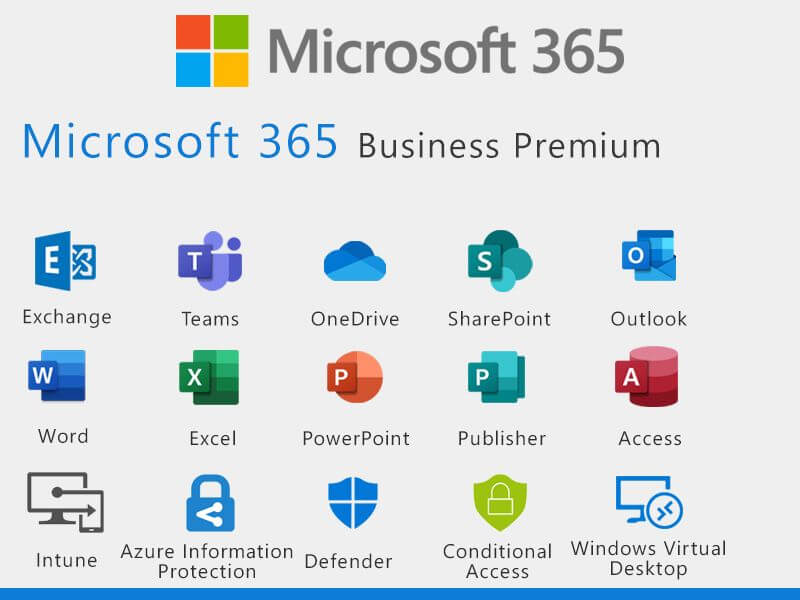
Above is information about Where is Outlook? A fix for Exchange Server errors? that we have compiled. Hopefully, through the above content, you have a more detailed understanding of Outlook. Thank you for reading our post.