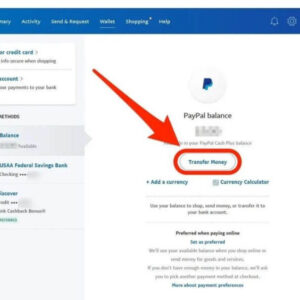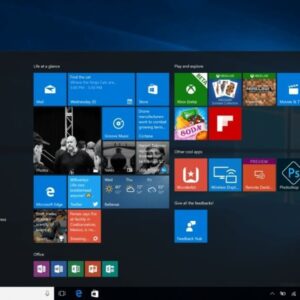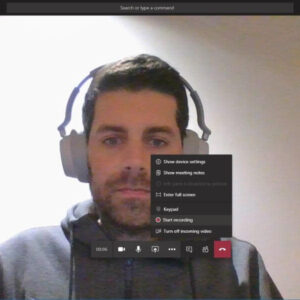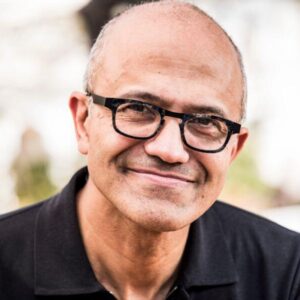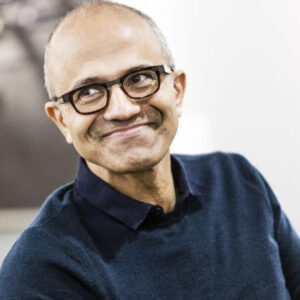How to get Windows 11 for free? If you want to upgrade to Windows 11, you can always buy a new computer with the OS already installed. However, if your current Windows 10 PC meets all the necessary requirements to upgrade, why shell out money for a whole new machine when Windows 11 is free?
Microsoft offers a few different ways to update your instance of Windows 10 to Windows 11. Not ready to make the switch permanently? You can also try Windows 11 for 90 days. For the permanent upgrade, it could be as easy as updating your PC. Otherwise, there is an Installation Assistant, the Media Creation Tool, or an ISO file available for download. Pick the method that works best for you.
How to get Windows 11 for free?
No matter how or whether you pay for it, you can download Windows 10 or download Windows 11 for free from Microsoft.com. And, in fact, you should only download it from Microsoft, as grabbing it from any other site or from a P2P network could give you malware. Microsoft offers a free media creation tool, which grabs the latest code from the Internet and then burns itself to a USB Flash drive or outputs a Windows 10 or Windows 11 ISO file you can write to a drive yourself.
Once that’s done, you can boot from your installation media and start the process. During installation, Microsoft asks you to enter a Windows 10 or 11 product key. If you don’t have a key, you can skip past this step by clicking “I don’t have a product key,” but there are drawbacks to using an unactivated copy of Windows, which we’ll talk about below.
Below, we’ll also show you the different methods for saving money on Windows and compare them. If you need a product key and don’t have one available already from an existing build or copy, you’ll want to check out method 5, which involves using a low-cost key marketplace.

Upgrade from a Prior Windows Version: Free
If you already have a prior version of Windows installed on the computer and you just want a newer version of the OS on the same hardware, you can likely upgrade it for free (obviously this method doesn’t help if you are building a new PC). Windows 7 and 8 will upgrade to 10 and Windows 10 will upgrade to 11, if your computer meets Windows 11’s stringent system requirements, which include TPM 2.0 support, at least 4GB of RAM and at least 64GB of storage space (you can bypass Windows 11’s TPM and RAM requirements but we don’t recommend it).
If you are still on Windows 7 or 8, you can upgrade to Windows 10 for free. Whether you’re going from 7 / 8 to 10 or 10 to 11, you can upgrade either by using an install disk (created with the media creation tool) or with Windows update.
Use an Old Windows 7, 8 or 10 Key From Another PC: Free
If you have an old, retail (non-OEM) copy of Windows 7, 8 or 10 you are no longer using on another PC, you can likely use the product key when you do a fresh install of Windows on your new PC. However, you must first make sure it’s deactivated on the old PC it came from. See our article on how to transfer a Windows 10 or 11 license to a new PC for step-by-step information on how to retrieve and move your key.
The process of transferring a Windows license varies, depending upon whether you have digital or non-digital license. With a the former, you’ll need to log into your Microsoft account to deactivate the old PC. And with the latter, you’ll want to use a command line command to terminate the activation.
Note that if the product key comes from a prebuilt computer that came from the factory with Windows on it, it has an OEM key that may not work on a different new PC. Feel free to try it, though, because if it works you have Windows 10 or 11 for free.

Don’t Activate Windows 10 or 11: Free
If you don’t have a valid product key, you can opt not to enter one during the install process and live with an unactivated version. The good news is that you only have two serious disadvantages from not activating Windows 10 or 11. The first is that there’s an embarrassing (if someone is looking over your shoulder) watermark on the lower right corner of the screen, which says that you’re using a non-activated copy of Windows.
The second drawback of using unactivated Windows 10 or 11 is that you can’t use personalization options such as changing the wallpaper, mouse pointer or desktop theme. However, if you are using a Microsoft account that syncs with another computer on which you have custom wallpaper, that wallpaper will appear on your unactivated Windows.
You also can’t get tech support from Microsoft should you call for help with Windows. But come on; does anyone actually do that?
Other than those inconveniences, unactivated Windows should work just fine and receive automatic updates too. We’ve known folks who used unactivated Windows for months or years without a problem, but we can’t guarantee that Microsoft won’t crack down and limit functionality further in the future.
Microsoft Student or Teacher Discount: Free
If you’re in college, you may be able to get Windows 11 for free, just by being enrolled. Microsoft offers students attending certain universities and high schools the ability to get Windows 11 Education at no cost (it’s unclear if you can get Windows 10 this way anymore). Windows 11 Education is actually more full-featured than Windows 11 Home and has most of the same features as Windows 11 Pro, including BitLocker encryption, Remote Desktop and Hyper-V virtualization.
Meanwhile, teachers may be able to get Windows 11 Education for $14.99. You can see if your school is eligible and download your free Windows 11 key here.
Buy a Cheap Windows 10 or 11 Key From a Third-Party Seller
If you don’t have any way to get a Windows 10 or 11 product key for free and you don’t want to live with the drawbacks of an unactivated copy of Windows, there are some third-party sellers that offer keys starting at around $20. At the time of writing, Kinguin, a popular key marketplace, was selling Windows 10 Home for as little as $20.81 or Windows 11 Home for $26.76.
Windows 10 Pro started at $24.28 and Windows 11 Pro was $29.70. You might be able to get them for less with a Kinguin discount code though. These are all OEM keys and likely can’t be used on another computer after you activate them on the first one.
We recommend paying a little extra to get a key that has “online activation,” which means that it should activate automatically over the Internet. Keys that aren’t marked for “online activation” may force you to call Microsoft, wait on hold and ask a phone representative for help activating. The representative may even ask for your Microsoft account, which is not great for your privacy.

Above is information about How to get Windows 11 for free? What is this Windows 11? that we have compiled. Hopefully, through the above content, you have a more detailed understanding of Windows 11 for free. Thank you for reading our post.