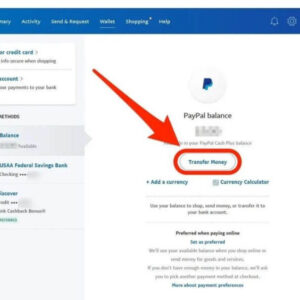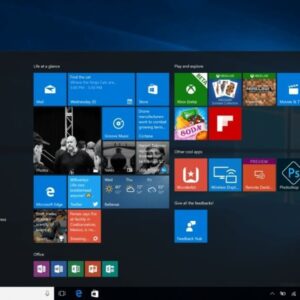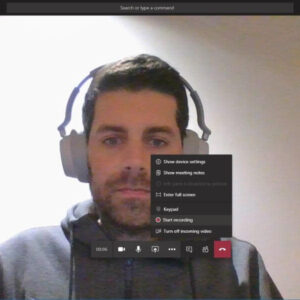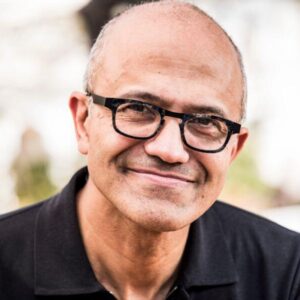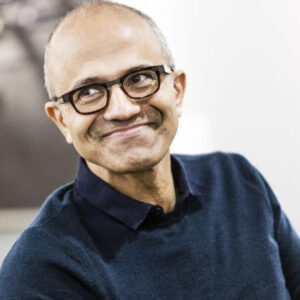What is Hyper V? Why Should I Use Hyper-V on the Desktop? Microsoft Hyper-V, codenamed Viridian, and briefly known before its release as Windows Server Virtualization, is a native hypervisor; it can create virtual machines on x86-64 systems running Windows. Starting with Windows 8, Hyper-V superseded Windows Virtual PC as the hardware virtualization component of the client editions of Windows NT.
A server computer running Hyper-V can be configured to expose individual virtual machines to one or more networks. Hyper-V was first released with Windows Server 2008, and has been available without additional charge since Windows Server 2012 and Windows 8. A standalone Windows Hyper-V Server is free, but has a command-line interface only. The last version of free Hyper-V Server is Hyper-V Server 2019, which is based on Windows Server 2019.
What is Hyper V?
When Microsoft Hyper-V debuted in 2008, virtualization was just beginning to become mainstream. Not many people knew what it was, and even fewer understood what they could do with it. It all seemed conceptually complicated, risky, and challenging to implement and maintain.
A lot has changed in only a little time. Now, virtualization is everywhere. Data centers are built around it. Developers rely on it. Cloud providers depend on it.
Microsoft’s product has been advancing along with the growing interest. Microsoft Hyper-V has been widely adopted and is rapidly gaining on VMware ESXi, arguably the market leader in enterprise virtualization.
If you’ve been waiting for this technology to become more accessible and mature before jumping in, now is the time.
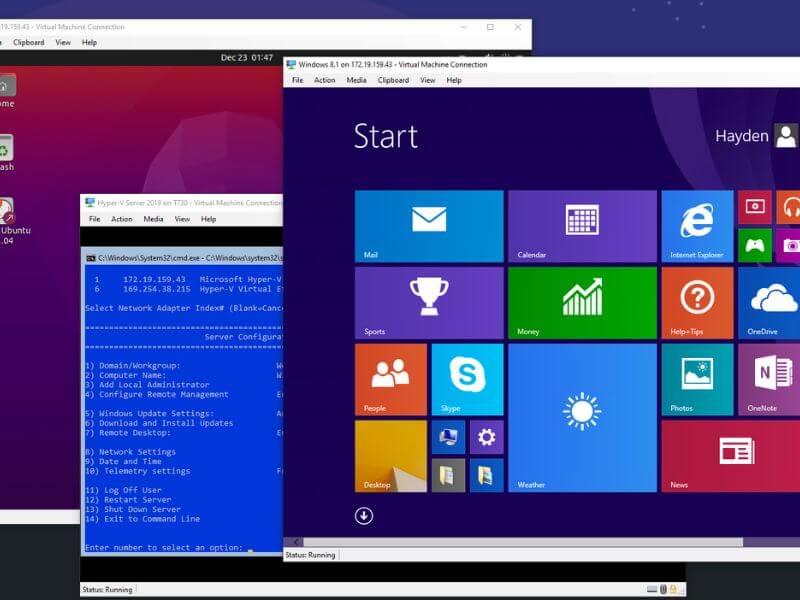
How does Hyper-V work?
A hypervisor can be defined as the software creating an abstraction layer between the virtual OS and the physical host machine. This helps create and run multiple VMs on a single physical machine.
Similarly, Hyper-V is also known as the virtualization technology using Windows hypervisor to perform its primary function. However, it requires a physical processor with specific features, including VM monitor mode extensions, a 64-bit processor with second-level address translation (SLAT), and up to 4GB of RAM.
The purpose of a hypervisor is to manage interactions between the physical Hyper-V server and the VMs. The hypervisor provides an isolated environment to the VMs by controlling the access of the host hardware resources. This helps eliminate system crashes and makes VMs more flexible, efficient, and convenient.
Alternatively, in some configurations, VMs or the OS can directly access the graphics, networking, and storage hardware of the physical host.
When setting up Hyper-V, it’s essential to understand its different components. They’re collectively known as virtualization platforms and integrated as a set of tools when you install the Hyper-V role in your physical machine. These parts work together to create and run VMs effectively. The virtualization platform includes:
- Hyper-V Virtual Machine Management Service
- Windows hypervisor
- The virtual machine bus (VMbus)
- Virtualization WMI provider
- Virtual infrastructure driver (VID)
- Virtualization service provider (VSP)
Hyper-V also includes management and connectivity tools designed to be installed on a system with or without a Hyper-V role, such as:
- Windows PowerShell Direct
- Hyper-V module for Windows PowerShell
- Virtual Machine Connection
- Hyper-V Manager

Why Should I Use Hyper-V on the Desktop?
Beginning with Windows 8, and now with Hyper-V Windows 10 & 11, Hyper-V is a built-in component of the Professional and Enterprise editions of the Windows desktop operating system. This offering is a subset of the server-based Microsoft Hyper-V technology. To differentiate the two, the desktop version is called “Client Hyper-V”. It has the following limitations:
- Requires Second-Level Address Translation (SLAT); Hyper-V Server only recommends it
- No clustering or replication
- No migrations (can export and import)
- No SR-IOV support
- No virtual Fibre Channel (can still use FC-attached storage)
- No RemoteFX
Client Hyper-V has one very important distinction among desktop hypervisors: it is a type 1 hypervisor whereas almost all others are type 2. A type 2 hypervisor is just an application that runs inside an operating system and is subjected to the same treatment as other applications, like Microsoft Outlook or a video game.
The root operating system decides when the type 2 hypervisor will be allowed to access resources, which it can then redistribute to guest operating systems.
This often results in very uneven performance for both the root operating system and the type 2 hypervisor’s guests. When Hyper-V Windows 10 or 11 are installed in the client operating systems, Microsoft instantiates and controls the host operating system through Hyper-V, instead of the other way around, transferring the host Windows operating system into a management operating system (explained below). The operations of Hyper-V as a type 1 hypervisor will be explained in the next section.
For your purposes, Client Hyper-V provides a much smoother performance profile than most competing desktop hypervisors. It also comes as a free, built-in component that requires no downloads, purchases, or separate update processes.
Microsoft has embraced the use of Client Hyper-V for other purposes, such as security, in the latest versions of Windows 10 & 11. In Windows 10 & 11, Microsoft leverages client-side virtualization technologies made possible by Hyper-V to instantiate Hypervisor-protected code integrity (HVCI). HVCI provides many security benefits, including:
- Credential Guard
- Protects against modification of Control Flow Guard protection
- Ensures trusted processes like Credential Guard are protected from tampering
- Device drivers run in a protected space that helps shield these from tampering
What is required to learn Microsoft Hyper-V?
Learning Microsoft Hyper-V as a virtualization technology actually requires very little. If you already have a Windows 10 or Windows 11 Pro or higher client operating system license, you can enable the Hyper-V optional feature in Windows. Under the hood, many features and capabilities of client Hyper-V are equivalent to Hyper-V running on Windows Server.
With the Windows 10 or 11 Pro license, you can quickly enable the feature and start running Hyper-V virtual machines. Depending on the local resources running on your client Hyper-V workstation or laptop, you may be able to run an entire lab environment in your client Hyper-V environment.
If you don’t have a Windows 10 or 11 Pro license, you can use a desktop type 2 hypervisor such as VMware Workstation or VirtualBox to run Hyper-V inside a virtual machine. However, doing this requires you to enable something called nested virtualization. Simply put, nested virtualization allows you to run a hypervisor inside a hypervisor. We will describe this process in a future part of the series.
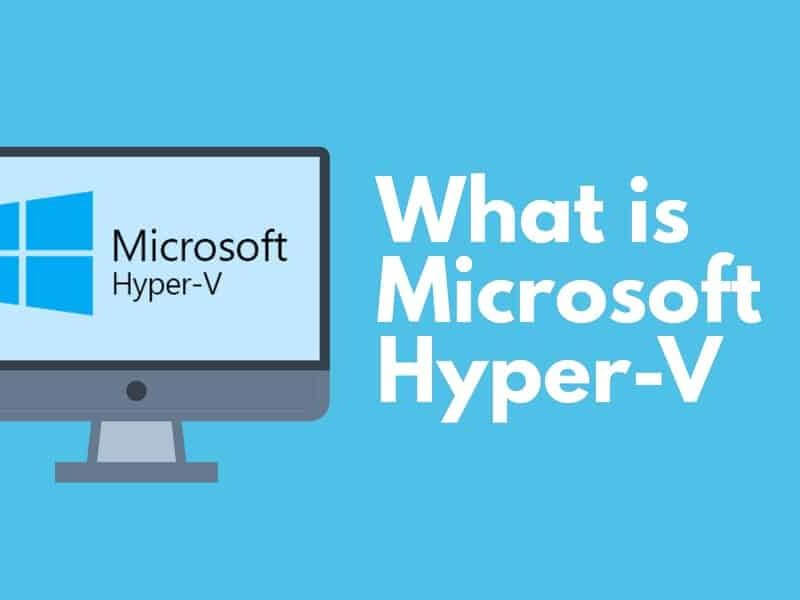
Above is information about What is Hyper V? Why Should I Use Hyper-V on the Desktop? that we have compiled. Hopefully, through the above content, you have a more detailed understanding of Hyper V. Thank you for reading our post.